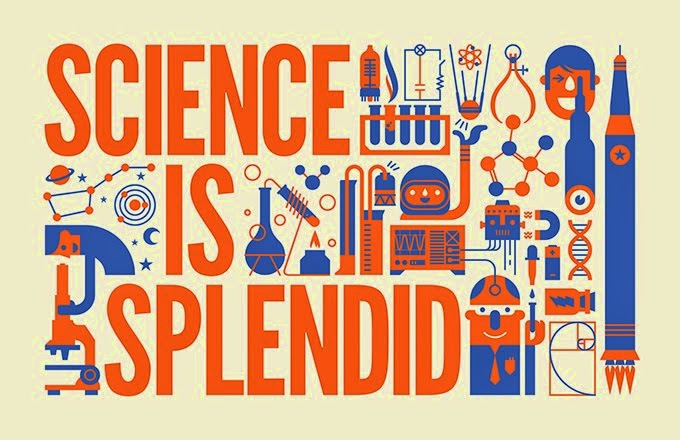As technology rapidly advances, and becomes increasingly accessible, it is now necessary for educators to teach our students about online safety. For this project each group was assigned an online safety topic. The topics were fair user practices and copyright issues, cyber bullying, pharming and phishing, and my group topic, textual harassment and sexting. I was a little nervous, but at the same time excited when I found out what our topic was because it is not something that I would have picked, and prior to that I have never heard of textual harassment.
Our first task was to gather the content, and then figure out the mode of presentation, and lastly how we would present. Google Plus was the key to our group's success because we were able to share information about the content of our project, and communicate outside of class using Google Hangouts. Without these features of Google, we would have to email each other back and forth, or physically meet to collaborate. Therefore, I am grateful that you have introduced us to these tools. Here is the link to the website we created: www.ed609safetexting.weebly.com In addition, the following is a public service announcement from Youtube that promotes awareness about sexting.
I think it is safe to assume that majority of my students participate in different forms of social media. This is why it is important to teach about online safety, especially cyber bullying. In this essay I will focus on how to teach about cyber bullying awareness and prevention. According to Bullying Statistics (2010) over one in three young people have experienced cyber threats online, and over 25% of adolescents have been bullied repeated through their cell phones or the Internet. Cyber bullying is becoming so widely spread that the Irish Government is proposing that digital safety and online literacy skills be taught as early as primary school (Brophy, 2014), and I think that the US should follow in their footsteps.
Since I am required to teach character education during homebase, I would love to include lessons on cyber bullying. I would ask my students to explain what it is, if they have experienced it, or if they know someone who has experienced it. I would encourage them to reach out to authority figures if they ever encounter cyber bullying or threats because I know if they keep their feelings inside, then it can affect their emotional and psychological well-being.In addition to teaching about cyber bullying, I would also dedicate some time to teaching about copyright and fair use practices. This would come into play once they start doing their own research for projects.
In conclusion, this second project was very informative for me because I did not know anything about phishing and pharming, and I knew very little about cyber bullying and copyright/ fair use practices. I am glad that I have new knowledge to pass on to my students that will help keep them digitally safe!
References:
Brophy, D. (2014, June 24). Primary school kids must be taught the dangers of cyber bullying: government advised. Retrieved from http://www.thejournal.ie/internet-group-advice-1535274-Jun2014/Bullying Statistics. (2010). Retrieved from http://www.bullyingstatistics.org/content/cyber-bullying-statistics.html
Youtube. (2009, December 9) Think before you post/ sex texting sexting.